Create New Connection
When you first time launch SQL Commander, or you need to add a new connection – right-click on the DB Tree, then choose “Connection -> New Connection“. In the window appears
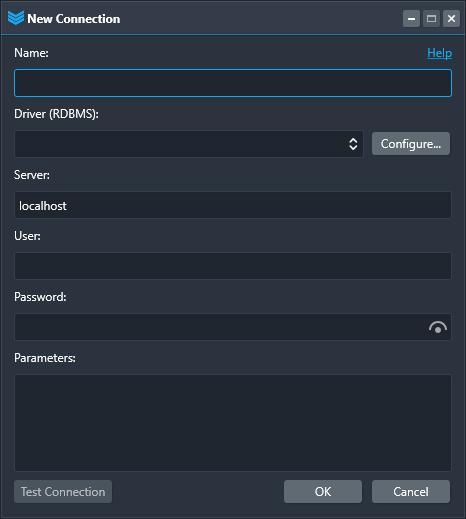
specify your connection settings:
- Name – connection name (any characters other than ‘>’).
- Driver – select a relational DBMS you’d like to connect to. Optionally, you may want to Configure the driver.
- Server – name or IP address of the server in case of remote database. Otherwise, ‘localhost’ or ‘127.0.0.1’.
- User and Password will be used to connect to the specified server.
- Parameters – extended properties for the connection, like port number, database name, modes, etc. See use cases below.
After you specified the settings, click Test Connection button. If the connection was established successfully, you’ll get the message showing client library version, as well as server version. Here is an example for MS SQL Server 2022:
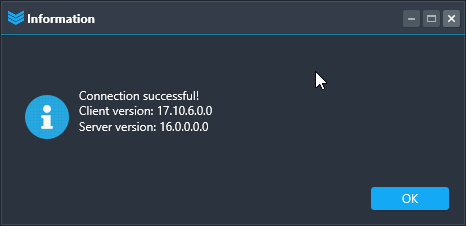
After closing this message, click OK to save the connection. SQL Commander will ask you if you’d like to add all databases of the connection into the DB Tree:
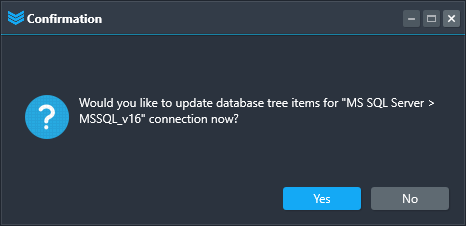
Click Yes to load all databases that will be found for the connection. This may take time that depends on number of DBs and its size (number of metadata objects).
Or, click No to add only particular database(s) manually: context menu -> Connection -> Add Database. In the dialog appears, type the DB name. After this new database item will be added to the tree, right-click it and choose Refresh command.
Edit Connections and Databases
At any time you can edit or delete connections and/or databases from the tree using corresponding context menu commands:
- New Connection – the process described above.
- Edit Connection – use to change saved connection.
- Delete Connection – deletes the connection and all its databases from the tree. This won’t affect physical databases on your server!
- Add Database – use to add a database to the DB Tree manually. Useful if you have a lot of those on your server, and you do not need to have them all in the tree.
- Delete Database – removes the DB along with all objects from the tree. This does not do DROP DATABASE – it only affects the DB Tree!
Connection Examples
Below you can find real connection definitions that you can use to establish your connections in SQL Commander:
| Connection Name | Driver | Server | User | Parameters |
|---|---|---|---|---|
| Oracle ContainerDB | Oracle | localhost | sys | port=1521 AuthMode=sysdba |
| Oracle PluggedDB_HR | Oracle | localhost | hr | database=localhost:1521/service_name |
| PostgreSQL_v16.2 | [PG162] Configured | localhost | postgres | port=5432 |
| PostgreSQL_v9.5 | [PG95] Configured | localhost | postgres | port=5433 |
| MSSQL_v16 | MS SQL Server | localhost | sa | |
| MSSQL_WindowsAuth | MS SQL Server | localhost | OSAuthent=Yes | |
| MySQL Remote | [MYSQL_8.4] Configured | mysql.example.com | root | |
| SQLite_331 | SQLite | localhost | Database=D:\Samples\Data\Demo.sdb | |
| FB_v25 | [FB25] Configured | 10.8.3.37 | sysdba | Database=/db/prod/client053.fdb |
| Access | MS Access | localhost | database=D:\DB\Samples\demo.mdb | |
| DBF 32 bit | ODBC | localhost | Database=D:\DBF_files\ DataSource=Visual FoxPro Tables |
|
| MS Excel | ODBC | localhost | Database=d:\Excel_Files\ DataSource=Excel Files |
Additional Notes
- If you’d like to use two or more versions of a DBMS on the same workstation – distinguish them from each other specifying port number, as it is done for PostgreSQL in the table above.
- If you cannot connect to an Oracle pluggable database, please be sure that it was opened. To open all those, executed following SQL:
If connection is not successful:
1. Ensure that the DBMS server is installed properly and its service is running.
2. Ensure that the driver (client library) for your DBMS is installed as well.
3. If the error message says about missing libraries, please copy DLLs needed to the SQL Commander folder, or configure the driver.
4. Ensure that the client library bitness and your SQL Commander bitness are equal. For instance, to be able to connect to Firebird server with x86 fbclient.dll, you should use SQL Commander 32 bit.
5. Try to specify port number that is being used for connection in Parameters edit box, e.g. “Port=1234”
6. If the database is stored in a single file (like SQLite, Firebird, or MS Access), try to specify the full name as a parameter, e.g. “Database=C:\path\filename.db“
7. If none of above solved your connection issue, please contact us for help.